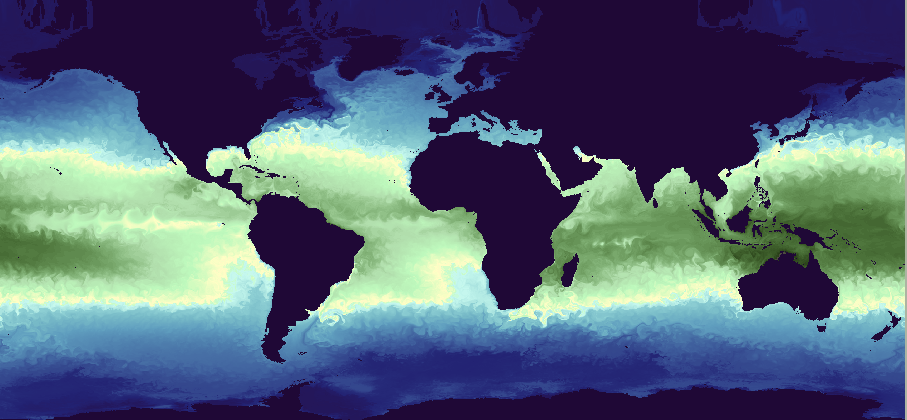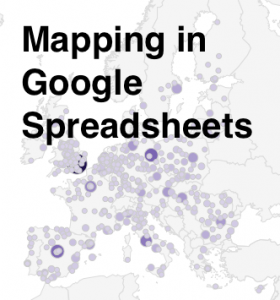 Here at Data & GIS Services, we love finding new ways to map things. Earlier this semester I was researching how the Sheets tool in Google Drive could be used as a quick and easy visualization tool when I re-discovered its simple map functionality. While there are plenty of more powerful mapping tools if you want to have a lot of features (e.g., ArcGIS, QGIS, Google Fusion Tables, Google Earth, GeoCommons, Tableau, CartoDB), you might consider just sticking with a spreadsheet for some of your simpler projects.
Here at Data & GIS Services, we love finding new ways to map things. Earlier this semester I was researching how the Sheets tool in Google Drive could be used as a quick and easy visualization tool when I re-discovered its simple map functionality. While there are plenty of more powerful mapping tools if you want to have a lot of features (e.g., ArcGIS, QGIS, Google Fusion Tables, Google Earth, GeoCommons, Tableau, CartoDB), you might consider just sticking with a spreadsheet for some of your simpler projects.
I’ve created a few examples in a public Google Sheet, so you can see what the data and final maps look like. If you’d like to try creating these maps yourself, you can use this template (you’ll have to log into your Google account first, and then click on the “Use this template” button to get your own copy of the spreadsheet).
Organizing Your Data
The main thing to remember when trying to create any map or chart in a Google sheet is that the tool is very particular about the order of columns. For any map, you will need (exactly) two columns. According to the error message that pops up if your columns are problematic: “The first column should contain location names or addresses. The second column should contain numeric values.”
Of course, I was curious about what counts as “location names” and wanted to test the limits of this GeoMap chart. If you have any experience with the Google Charts API, you might expect the Google Sheet GeoMap chart to work like the Geo Chart offered there. In the spreadsheet, however, you have only a small set of options compared to the charts API. You do have two map options — a “region” (or choropleth) map and a “marker” (or proportional symbol) map — but the choices for color shading and bubble size are built-in or limited.
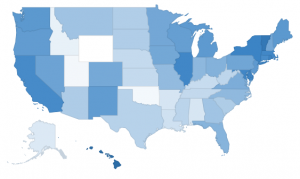 Region maps (Choropleths)
Region maps (Choropleths)
Region maps are fairly restrictive, because Google needs to know the exact boundary of the country or state that you’re interested in. In a nutshell, a region map can either use country names (or abbreviations) or state names (or abbreviations). The ISO 3166-1 alpha-2 codes seem to work exceptionally well for countries (blazing fast speeds!), but the full country name works well, too. For US states, I also recommend the two letter state abbreviation instead of the full state name. If you ever want to switch the map from “region” to “marker”, the abbreviations are much more specific than the name of the state. (For example, when I switch my “2008 US pres election” map to marker, Washington state turns into a bubble over Washington DC.)
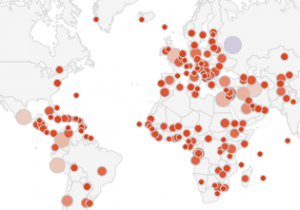 Marker maps (Proportional symbol maps)
Marker maps (Proportional symbol maps)
Marker maps, on the other hand, allow for much more flexibility. In fact, the marker map in Google Sheets will actually geocode street addresses for you. In general, the marker map will work best if the first column (the location column) includes information that is as specific as possible. As I mentioned before, the word “Washington” will go through a search engine and will get matched to Washington DC before Washington state. Same with New York. But the marker map will basically do the search on any text, so the spreadsheet cell can say “NY”, or “100 State Street, Ithaca, NY”, or even the specific latitude and longitude of a place. (See the “World Capitals with lat/lon” sheet; I just put latitude and longitude in a single column, separated with a comma.) As long as the location information is in a single column, it should work, but the more specific the information is, the better.
Procedure
 When you have your data ready and want to create a map, just select the correct two columns in your spreadsheet, making sure that the first one has appropriate location information and the second one has some kind of numerical data. Then click on the “Insert” menu and go down to “Chart…” You’ll get the chart editor. The first screen will be the “Start” tab, and Google will try to guess what chart you’re trying to use. It probably won’t guess a map on the first try, so just click on the “Charts” tab at the top to manually select a map. Map is one of the lower options on the left hand side, and then you’ll be given a choice between the regions and markers maps. After you select the map, you can either stick with the defaults or go straight to the final tab, “Customize,” to change the colors or to zoom your map into a different region. (NB: As far as I can tell, the only regions that actually work are “World,” “United States,” “Europe,” and “Asia”.)
When you have your data ready and want to create a map, just select the correct two columns in your spreadsheet, making sure that the first one has appropriate location information and the second one has some kind of numerical data. Then click on the “Insert” menu and go down to “Chart…” You’ll get the chart editor. The first screen will be the “Start” tab, and Google will try to guess what chart you’re trying to use. It probably won’t guess a map on the first try, so just click on the “Charts” tab at the top to manually select a map. Map is one of the lower options on the left hand side, and then you’ll be given a choice between the regions and markers maps. After you select the map, you can either stick with the defaults or go straight to the final tab, “Customize,” to change the colors or to zoom your map into a different region. (NB: As far as I can tell, the only regions that actually work are “World,” “United States,” “Europe,” and “Asia”.)
 The default color scale goes from red to white to green. You’ll notice that the maps automatically have a “mid” value for the color. If you’d rather go straight from white to a dark color, just choose something in the middle for the “mid” color.
The default color scale goes from red to white to green. You’ll notice that the maps automatically have a “mid” value for the color. If you’d rather go straight from white to a dark color, just choose something in the middle for the “mid” color.
And there you have it! You can’t change anything beyond the region and the colors, so once you’ve customized those you can click “Update” and check out your map. Don’t like something? Click on the map and a little arrow will appear in the upper right corner. Click there to open the menu, then click on “Advanced edit…” to get back to the chart editor. If you want a bigger version of the map, you can select “Move to own sheet…” from that same menu.
Pros and Cons
So, what are these maps good for? Well, firstly, they’re great if you have state or country data and you want a really quick view of the trends or errors in the data. Maybe you have a country missing and you didn’t even realize it. Maybe one of the values has an extra zero at the end and is much larger than expected. This kind of quick and dirty map might be exactly what you need to do some initial exploration of your data, all while staying in a spreadsheet program.
Another good use of this tool is to make a map where you need to geocode addresses but also have proportional symbols. Google Fusion Tables will geocode addresses for you, but it is best for point maps where all the points are the same size or for density maps that calculate how tightly clusters those points are. If you want the points to be sized (and colored) according to a data variable, this is possibly the easiest geocoder I’ve found. It’ll take a while to search for all of the locations, though, and there is probably an upper limit of a couple of hundred rows.
If this isn’t the tool for you, don’t despair! Make an appointment through email (askdata@duke.edu) or stop in to see us (walk-in schedule) to learn about other mapping tools, or you can even check out these 7 Ways to Make a Google Map Using Spreadsheet Data.
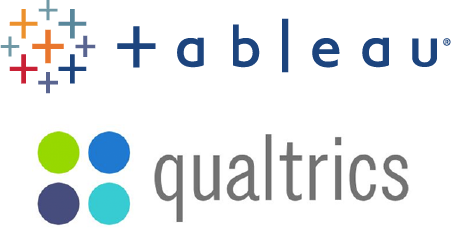 The end of the spring semester always brings presentations of final projects, some of which may have been in the works since the fall or even the summer. Tableau, a software application designed specially for visualization, is a great option for projects that would benefit from interactive charts and maps.
The end of the spring semester always brings presentations of final projects, some of which may have been in the works since the fall or even the summer. Tableau, a software application designed specially for visualization, is a great option for projects that would benefit from interactive charts and maps.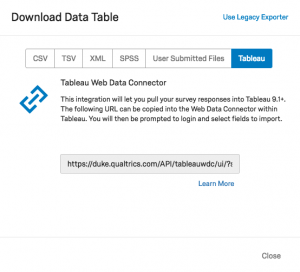
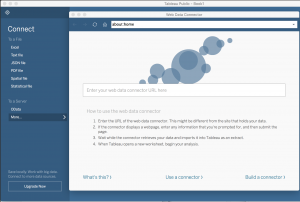


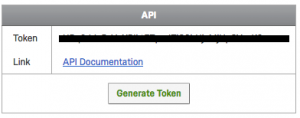

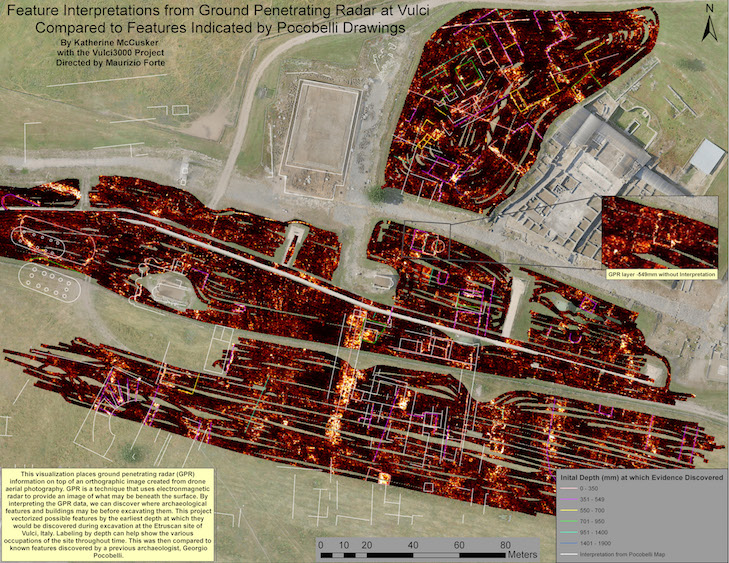




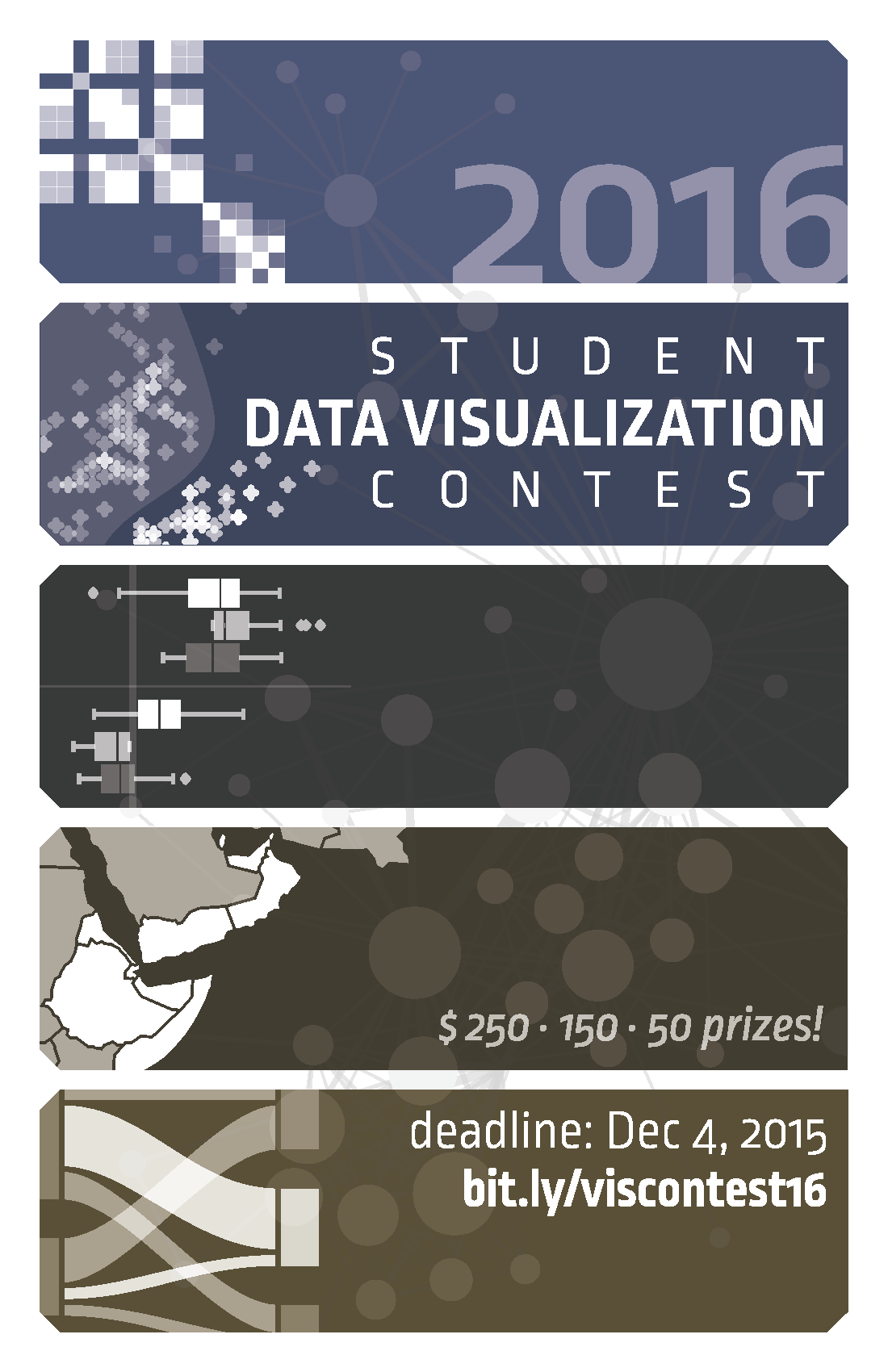

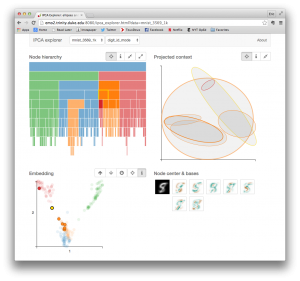
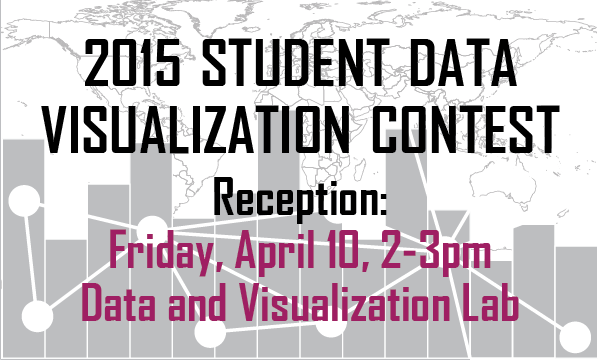


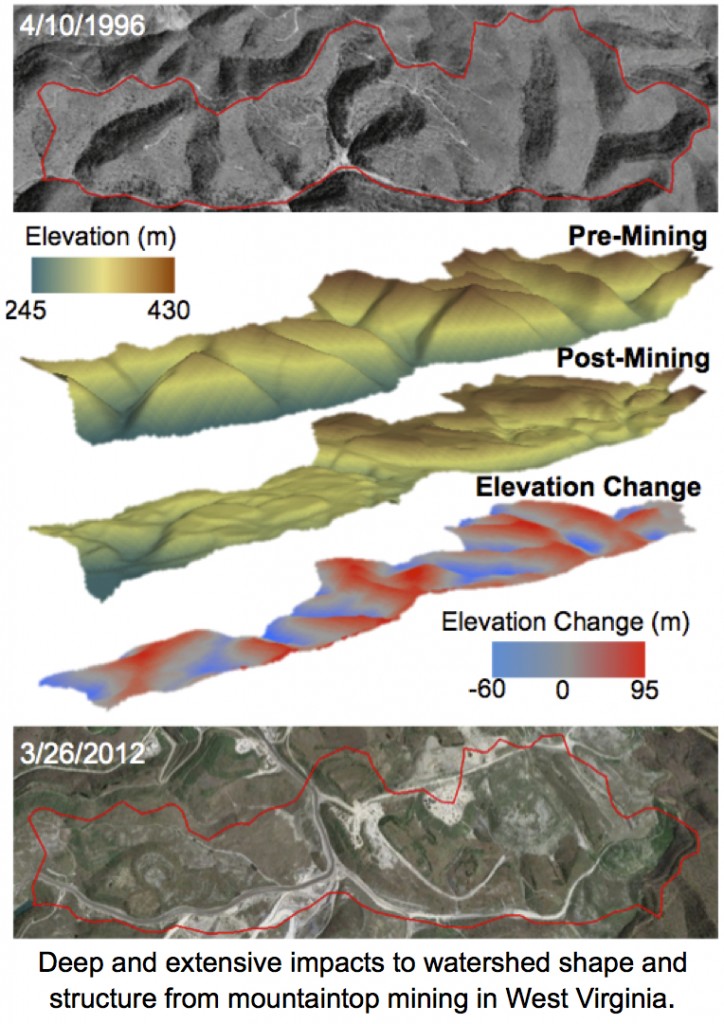

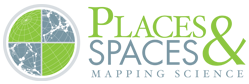 This semester, Duke is proud to host the
This semester, Duke is proud to host the 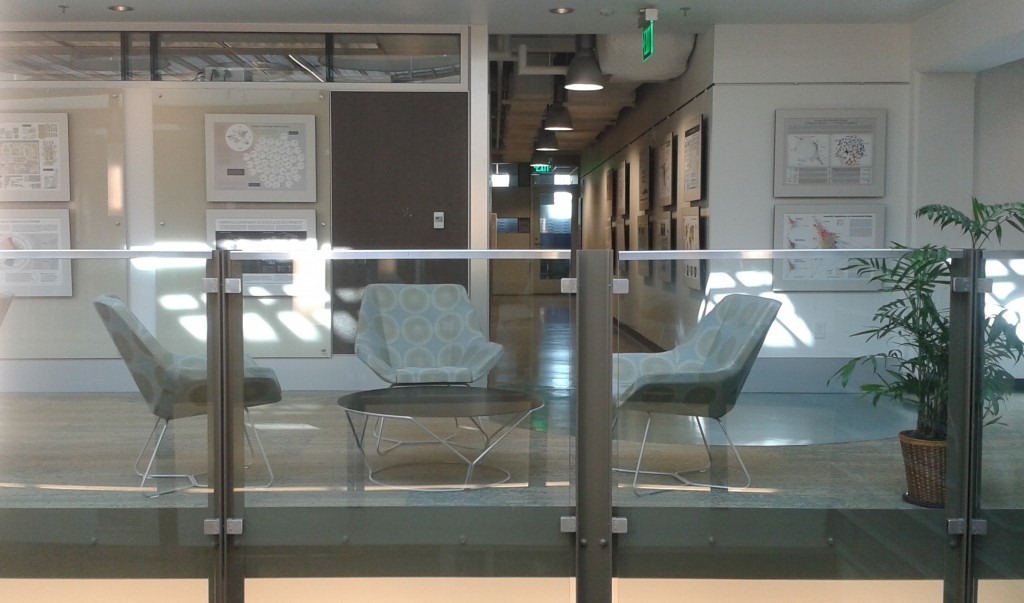


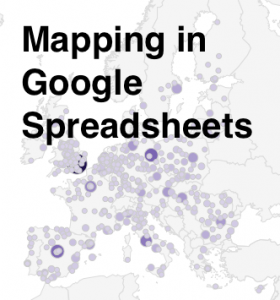 Here at Data & GIS Services, we love finding new ways to map things. Earlier this semester I was researching how the
Here at Data & GIS Services, we love finding new ways to map things. Earlier this semester I was researching how the 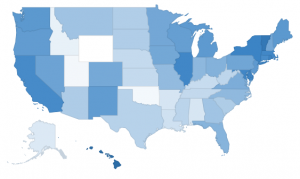 Region maps (Choropleths)
Region maps (Choropleths)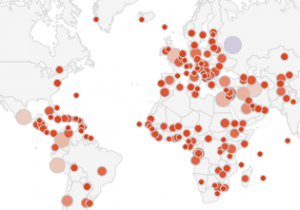 Marker maps (Proportional symbol maps)
Marker maps (Proportional symbol maps)