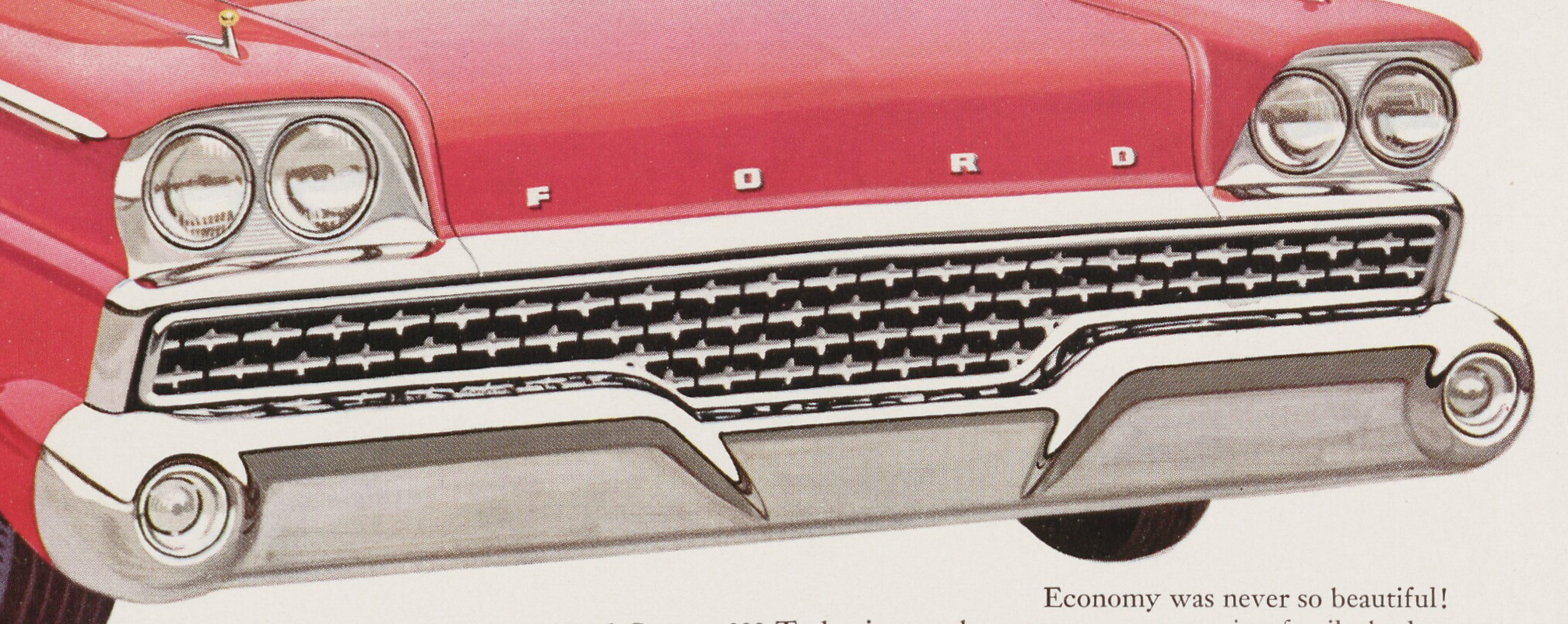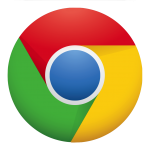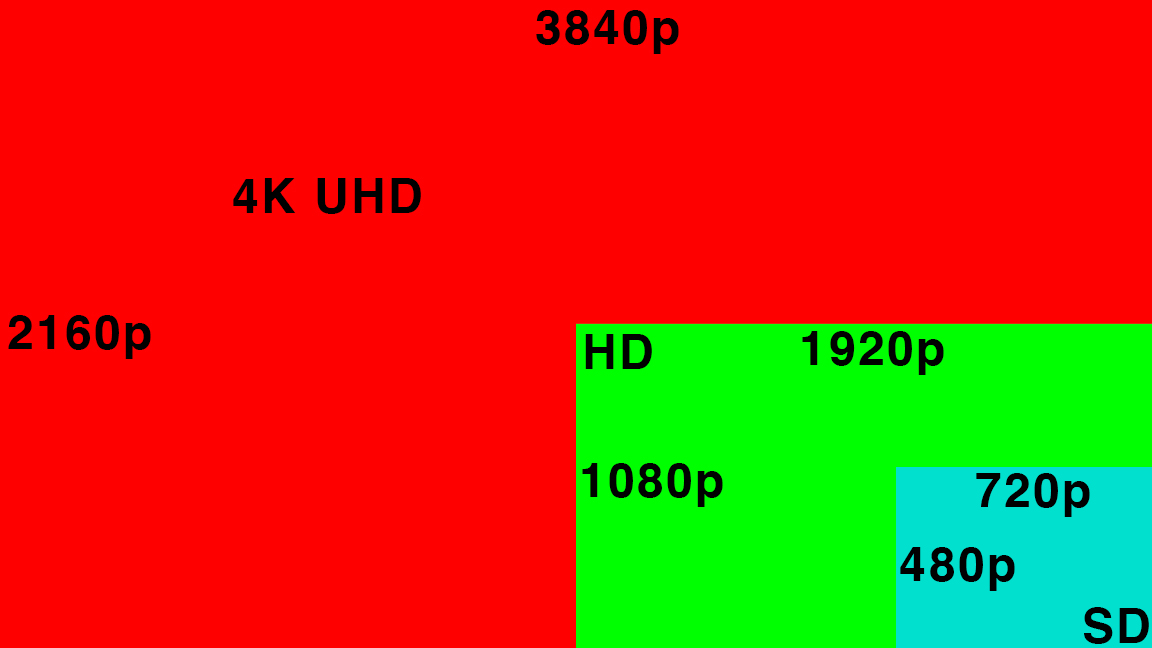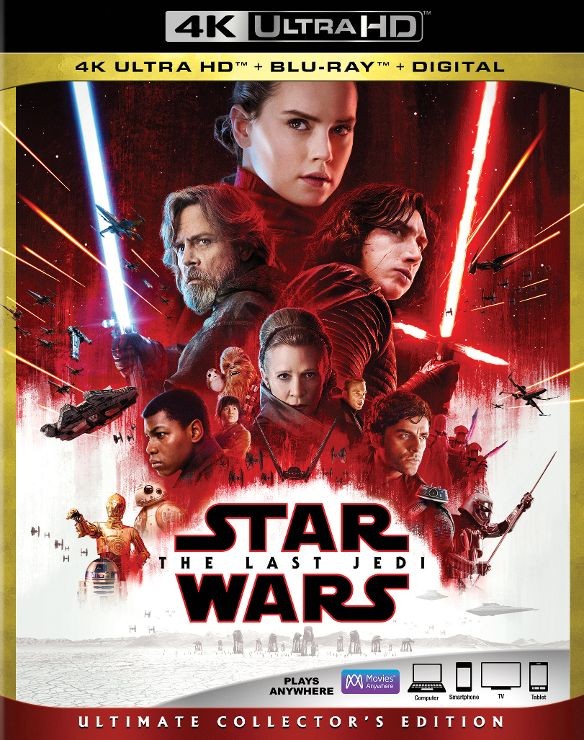Due to a battery issue with my work laptop (an Intel-based MacBook pro), I had an opportunity to try using a newer (ARM-based) M1 Mac to do development work. Since roughly a year had passed since these new machines had been introduced I assumed the kinks would have been generally worked out and I was excited to give my speedy new M1 Mac Mini a test run at some serious work. However, upon trying to do make some updates to a recent project (by the way, we launched our new staff directory!) I ran into many stumbling blocks.

My first step in starting with a new machine was to get my development environment setup. On my old laptop I’d typically use homebrew for managing packages and RVM (and previously rbenv) for ruby version management in different projects. I tried installing the tools normally and ran into multitudes of weirdness. Some guides suggested setting up a parallel version of homebrew (ibrew) using Rosetta (which is a translation layer for running Intel-native code). So I tried that – and then ran into all kinds of issues with managing Ruby versions. Oh and also apparently RVM / rbenv are no longer cool and you should be using chruby or asdf. So I tried those too, and ran into more problems. In the end, I stumbled on this amazing script by Moncef Belyamani. It was really simple to run and it just worked, plain and simple. Yay – working dev environment!
We’ve been using Docker extensively in our recent library projects over the past few years and the Staff Directory was setup to run inside a container on our local machines. So my next step was to get Docker up and running. The light research I’d done suggested that Docker was more or less working now with M1 macs so I dived in thinking things would go smoothly. I installed Docker Desktop (hopefully not a bad idea) and tried to build the project, but bundle install failed. The staff directory project is built in ruby on rails, and in this instance was using therubyracer gem, which embeds the V8 JS library. However, I learned that the particular version of the V8 library used by therubyracer is not compiled for ARM and breaks the build. And as you tend to do when running into questions like these, I went down a rabbit hole of potential work-arounds. I tried manually installing a different version of the V8 library and getting the bundle process to use that instead, but never quite got it working. I also explored using a different gem (like mini racer) that would correctly compile for ARM, or just using Node instead of V8, but neither was a good option for this project. So I was stuck.

My text attempt at a solution was to try setting up a remote Docker host. I’ve got a file server at home running TrueNAS, so I was able to easily spin up a Ubuntu VM on that machine and setup Docker there. You could do something similar using Duke’s VCM service. I followed various guides, setup user accounts and permissions, generated ssh keys, and with some trial and error I was finally able to get things running correctly. You can setup a context for a Docker remote host and switch to it (something like: docker context use ubuntu), and then your subsequent Docker commands point to that remote making development work entirely seamless. It’s kind of amazing. And it worked great when testing with a hello-world app like whoami. Running docker run --rm -it -p 80:80 containous/whoami worked flawlessly. But anything that was more complicated, like running an app that used two containers as was the case with the Staff Dir app, seemed to break. So stuck again.
After consulting with a few of my brilliant colleagues, another option was suggested and this ended up being the best work around. Take my same ubuntu VM and instead of setting it up as a docker remote host, use it as the development server and setup a tunnel connection (something like: ssh -N -L localhost:8080:localhost:80 docker@ip.of.VM.machine) to it such that I would be able to view running webpages at localhost:8080. This approach requires the extra step of pushing code up to the git repository from the Mac and then pulling it back down on the VM, but that only takes a few extra keystrokes. And having a viable dev environment is well worth the hassle IMHO!
As apple moves away from Intel-based machines – rumors seem to indicate that the new MacBook Pros coming out this fall will be ARM-only – I think these development issues will start to be talked about more widely. And hopefully some smart people will be able to get everything working well with ARM. But in the meantime, running Docker on a Linux VM via a tunnel connection seems like a relatively painless way to ensure that more complicated Docker/Rails projects can be worked on locally using an M1 Mac.



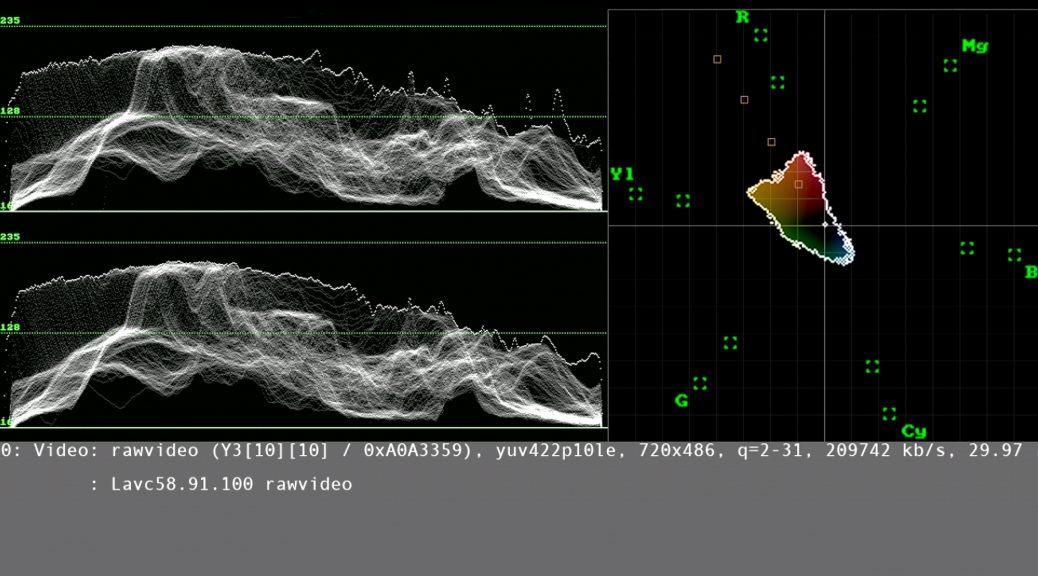











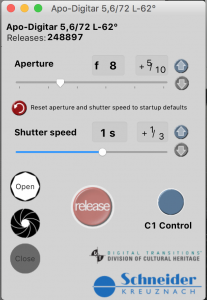
 Once the shot is in focus and appropriately bright, we will check our colors against an X-Rite ColorChecker Classic card (see the photo on the left) to verify that our camera has a correct white balance.
Once the shot is in focus and appropriately bright, we will check our colors against an X-Rite ColorChecker Classic card (see the photo on the left) to verify that our camera has a correct white balance.