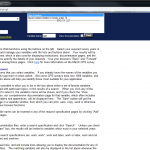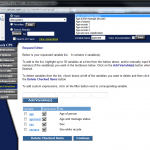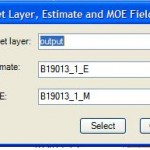Helping Duke students, staff and faculty to locate data is something that we in Data and Visualization Services often do. In this blog post I will walk you through a sample search and share some tips that I use when I search for data and statistics.
“Hi there, I am looking for motorcycle registration numbers and sales volumes by age and sex for the United States.”
BREAKING DOWN THE QUESTION:
There are two types of data needed: motorcycle registration data and motorcycle sales data. There are two criteria that the data should be differentiated by: owner’s age and owner’s gender.
There is a geographic component: United States.
One criteria that is not given is time. When a time frame isn’t provided, I assume that what is needed is the most current data available. Something to consider is that “current” often will still be a year or more old. It takes time for data to be gathered, cleaned and published.
***Pro-tip: When you are looking for data consider who/what/when and where – adding in those components makes it easier to construct your search.***
WHERE AND HOW DO I SEARCH?
If I do not immediately have a source in mind (and sometimes even if I do, just to hit all the bases) I will use Google and structure my search as follows: motorcycle sales and registration by age and gender united states.
***Pro-tip: You can use Google (or search engine of your choice) to search across things we subscribe to and the open Web, but you will need to be connected via a Duke IP address***
EVALUATING RESULTS
One of the first results returned is from a database we subscribe to called Statistia. This source gives me the number of motorcycle owners by age in 2018, which answers part of the question, but does not include sales information or gender breakdown.
Another top result is a report on Motorcycle Trends in the United States from the Bureau of Transportation Statistics (BTS). Unfortunately, the report is from 2009 and the data cited in the article are from 2003-2007. A search of the BTS site does not yield any thing more current. However, when I check the source list at the bottom of the report, there are several listed that I will check directly once I’ve finished looking through my search results.
***Pro-tip: Always look for sources of data in reports and figures, even if the data are old. Heading to the source can often yield more current information.***
A third result that looks promising is from a motorcycling magazine: Motorcycle Statistics in America: Demographics Change for 2018. The article reports on statistics from the 2018 owner surveys conducted by the Motorcycle Industry Council (which is one of the sources that the Bureau of Transportation report listed). This article provides the percent of males and females that own motorcycles as well as the median age of motorcycle owners. While this is pretty close to the data needed, it is worthwhile to look into the Motorcycle Industry Council. Experience has taught me, however, that industry data typically is neither open nor freely available.
CHECKING THE COMMON SOURCE
When I go to the Motorcycle Industry Council (MIC) Web site I find that they do, indeed, have a statistical report that comes out every year which gives a comprehensive overview of the motorcycle industry. If you are not a member, you can buy a copy of the report, but it is expensive (nearly $500).
***Pro-tip: Always check the original source even if you anticipate that there may be a paywall – it’s a good idea to evaluate all sources to ensure that they are credible and authoritative.***
MAKING A DECISION
In this instance, I would ultimately advise the person to use the statistics reported in the article Motorcycle Statistics in America: Demographics Change for 2018. Secondary sources aren’t ideal, and can sometimes be complicated to cite, but when you can’t get access to the primary source and that primary source is the authority, it is your best bet.
***Pro-tip: If you are using a secondary source, you should name the original source in text. For example: Data from the 2018 Motorcycle Industry Council Owner Survey (as cited by Ultimate Motorcycling, 2019) but include a citation to the secondary source in your reference list according to the formatting of the style you are using.
PARTING THOUGHTS
In closing, the data you want might not always be the data you use – either due to the data being proprietary, restricted, or perhaps just doesn’t exist or doesn’t exist in the form you need and/or are able to use. When this happens, take a moment to think on your research question and determine if you have the time and the resources needed to continue pursuing your question as it stands (purchasing, requesting, applying for, or collecting your own data), or if you need to broaden or change your focus to incorporate the resources you do find in a meaningful way.