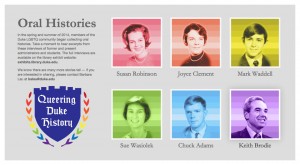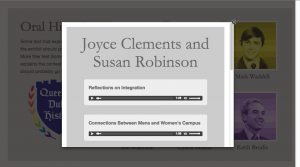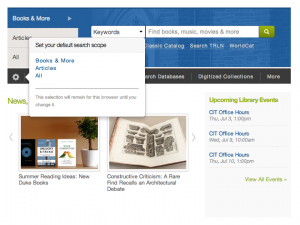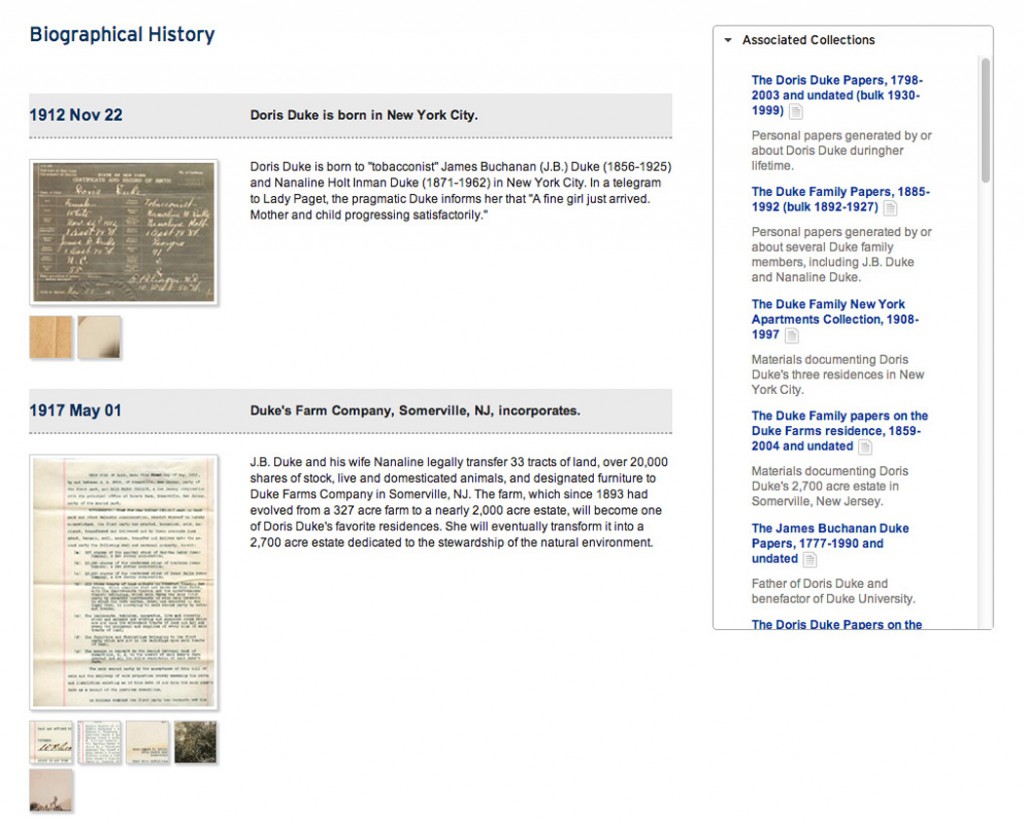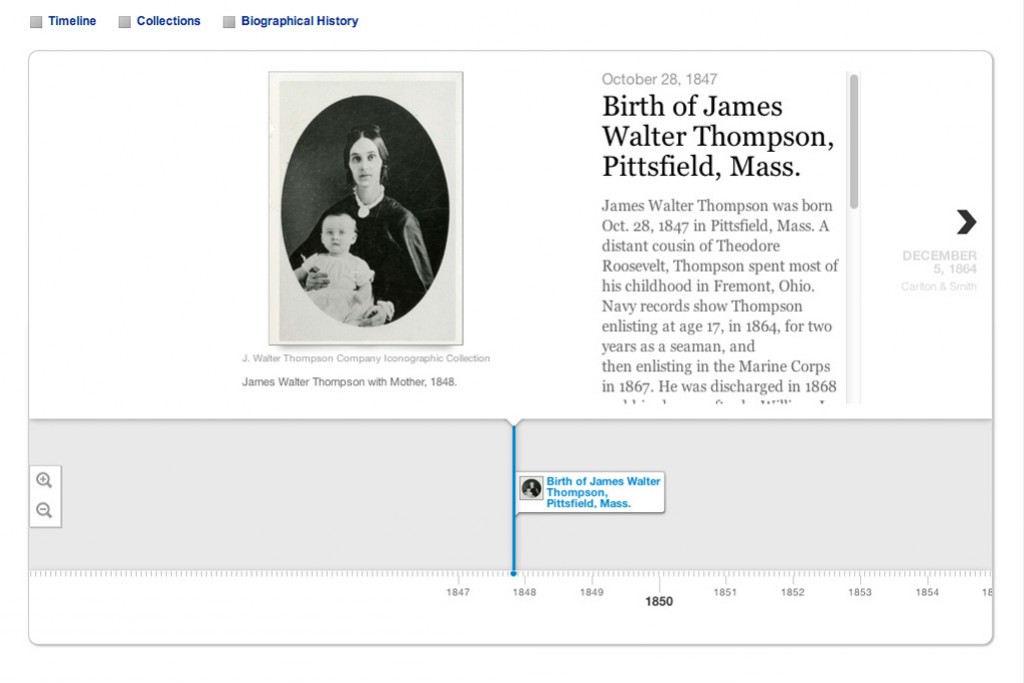I recently traveled to Cleveland to attend the second-ever Hydra Connect meeting. For some quick background, Hydra is a repository solution that many libraries and other institutions are using to manage large and interesting collections of digital things. At DUL, our amazing Repository Services team has been working on our Hydra-based repository for around two years. Mike Adamo of DPPS and others have been getting lots of content into the system and from what I understand it’s working great so far. David and Jim have also worked on a Digital Asset Management tool that will be used by the Duke CIT to archive video assets from MOOCs.

DPPS has grand plans to migrate our current digital collections platform to a Hydra-based system, so we’ll be working closely with David and the Jims to utilize their expertise. I attended Hydra Connect as a way to get some exposure to the community and to try and soak up as much knowledge as possible. I’d say the grand takeaway (and I heard this sentiment repeated time and time again) is that Hydra is an amazing open source community. Every single person I met at the meeting was friendly, knowledgeable, and happy to answer questions. It was a fantastic experience. The host institution, Case Western Reserve University, was great and in general Cleveland was excellent – the area we stayed in was very walkable, there were several interesting museums nearby, and by and large the weather was perfect.

Hydra Connect #2 nearly doubled the attendance number from Hydra Connect #1 so clearly there is momentum behind the project. But what seems really apparent is that the community is very welcoming. Beginners like me are treated warmly – you are not scoffed at for asking basic questions.
I started off the meeting by attending a half day Dive into Hydra workshop and followed that with an intro to blacklight. The organizers cleverly passed out USB drives with a pre-packaged development environment all ready to go, so everyone in the room was up and running right away. We made it all the way through the program and even completed a few of the bonus tasks. The organizers did a great job of explaining how our simplified examples could be applied to more complex projects and also stressed best practices for making UI tweaks (protip – use the internationalizations). All in all a very empowering experience.

Wednesday was filled with lots of knowledge sharing. Between the lightning talks and the poster sessions it was amazing to see how many really interesting Hydra projects are out there! In particular, I was struck by these:
- NYU Libraries Project Ichabod
- Amherst and Riak
- Temple Oral History Repository
- Tufts Digital Library – especially their page turner
- Stanford Bassi-Veratti Collection
Thursday had more sessions, more lightning talks, and an ‘unconference.’ I really enjoyed the sessions on UX and Project Management.
Overall I had a great experience at Hydra Connect. I learned a ton, met some great people, and most importantly I’m psyched to get to work on a Hydra project here at DUL.