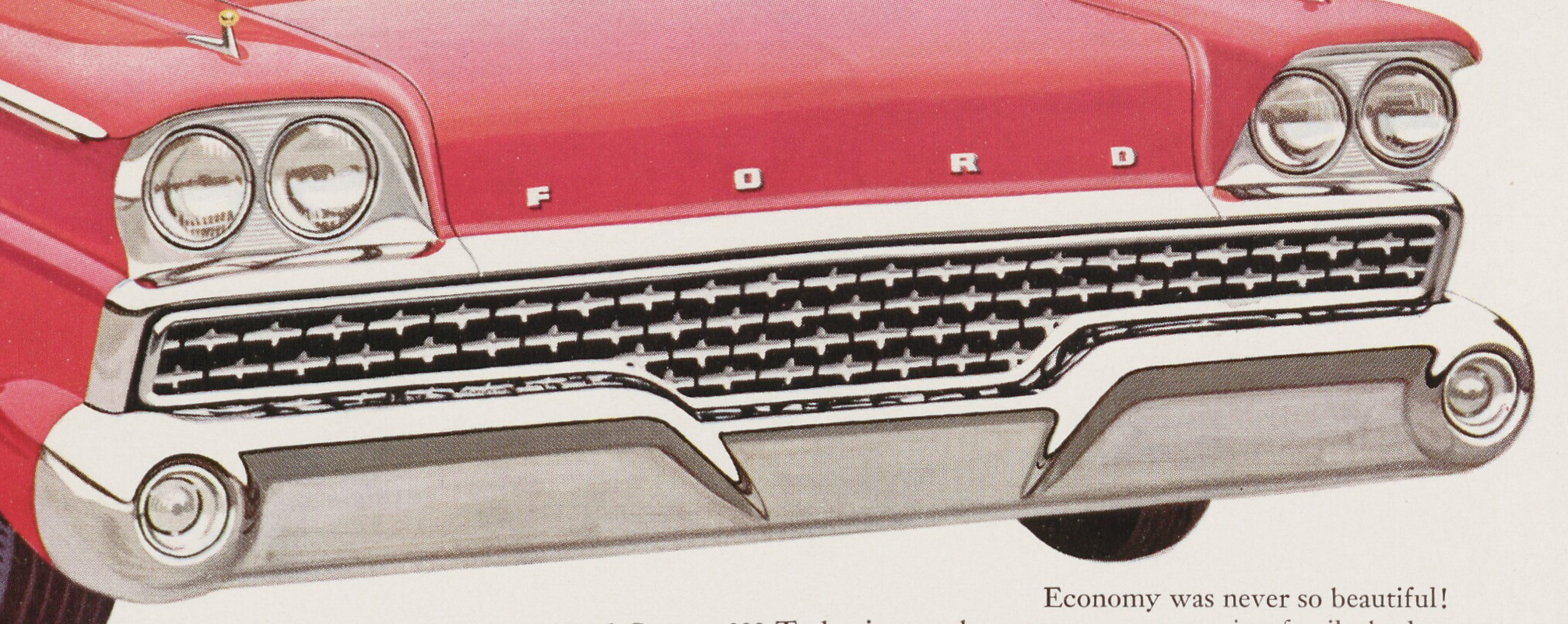In 2008, Google released their free web browser, Chrome. It’s improved speed and features led to quick adoption by users, and by the middle of 2012, Chrome had become the world’s most popular browser. Recent data puts it at over 55% market share [StatCounter].
As smartphones and tablets took off, Google decided to build an “operating system free” computer based around the Chrome browser – the first official Chromebook launched in mid-2011. The idea was that since everyone is doing their work on the web anyway (assuming your work==Google Docs), then there wasn’t a need for most users to have a “full” operating system – especially since full operating systems require maintenance patches and security updates. Their price-point didn’t hurt either – while some models now top-out over $1000, many Chromebooks come in under $300.
We purchased one of the cheaper models recently to do some testing and see if it might work for any DUL use-cases. The specific model was an Acer Chromebook 14, priced at $250. It has a 14” screen at full HD resolution, a metal body to protect against bumps and bruises, and it promises up to 12 hours of battery life. Where we’d usually look at CPU and memory specs, these tend to be less important on a Chromebook — you’re basically just surfing the web, so you shouldn’t need a high-end (pricey) CPU nor a lot of memory. At least that’s the theory.
But what can it do?
Basic websurfing, check! Google Docs, check! Mail.duke.edu for work-email, check! Duke.box.com, check! LibGuides, LibCal, Basecamp, Jira, Slack, Evernote … check!
LastPass even works to hold all the highly-complex, fully secure passwords that you use on all those sites (you do you complex passwords, don’t you?).
Not surprisingly, if you do a lot of your day-to-day work inside a browser, then a Chromebook can easily handle that. For a lot of office workers, a Chromebook may very well get the job done – sitting in a meeting, typing notes into Evernote; checking email while you’re waiting for a meeting; popping into Slack to send someone a quick note. All those work perfectly fine.
What about the non-web stuff I do?
Microsoft Word and Excel, well, kinda sorta. You can upload them to Google Docs and then access them through the usual Google Docs web interface. Of course, you can then share them as Google Docs with other people, but to get them back into “real” Microsoft Word requires an extra step.
Aleph, umm, no. SAP for your budgets, umm, no. Those apps simply won’t run on the ChromeOS. At least not directly.
 But just as many of you currently “remote” into your work computer from home, e.g., you _can_ use a Chromebook to “remote” into other machines, including “virtual” machines that we can set up to run standard Windows applications. There’s an extra step or two in the process to reserve a remote system and connect to it. But if you’re in a job where just a small amount of your work needs “real” Windows applications, there still might be some opportunity to leverage Chromebooks as a cheaper alternative to a laptop.
But just as many of you currently “remote” into your work computer from home, e.g., you _can_ use a Chromebook to “remote” into other machines, including “virtual” machines that we can set up to run standard Windows applications. There’s an extra step or two in the process to reserve a remote system and connect to it. But if you’re in a job where just a small amount of your work needs “real” Windows applications, there still might be some opportunity to leverage Chromebooks as a cheaper alternative to a laptop.
Final Thoughts:
I’m curious to see where (or not) Chromebooks might fit into the DUL technology landscape. Their price is certainly budget-friendly, and since Google automatically updates and patches them, they could reduce IT staff effort. But there are clearly issues we need to investigate. Some of them seem solvable, at least technically. But it’s not clear that the solution will be usable in day-to-day work.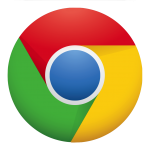
If you’re interested in trying one out, please contact me!