Last summer we posted the first version of the Duke Libraries LibX browser add-on. A new version is out now, with some fixes, updates, and new functionality. If you already have LibX, Firefox should have notified you that there was an update available (if not, in Firefox go to Tools -> Add-ons and click “Find Updates”). If you haven’t heard about it yet, please read on.
What is LibX? It’s an add-on (or extension) to your web browser that puts library services wherever you go on the web. It has a toolbar (which you can choose to show or hide as needed) that lets you do several different kinds of library searches (catalog, journals, databases, Google Scholar, etc.) directly from your browser. There are also quick links to frequently used library services (My Account, Ask a Librarian, and more) and a Scholar “magic button” – drag and drop text on it, and it will search for that text in Google Scholar.

But some of the coolest functionality is what’s hidden behind the scenes, and only shows up when appropriate. Go to Amazon or Google or other places where a book’s unique ISBN number is encoded (including many book reviews) and a Duke Libraries icon (the “reading Blue Devil”:  ) will appear as a cue that there’s a library connection there. Click on the icon, and it will link you to a search of the item in Duke’s library catalog. The same thing works for many journal articles – look for the embedded Get It @ Duke cue
) will appear as a cue that there’s a library connection there. Click on the icon, and it will link you to a search of the item in Duke’s library catalog. The same thing works for many journal articles – look for the embedded Get It @ Duke cue  in Google Scholar, CiteULike, and elsewhere. Clicking the link will take you to it via Duke Library’s subscription.
in Google Scholar, CiteULike, and elsewhere. Clicking the link will take you to it via Duke Library’s subscription.

More hidden functionality is revealed when you right click on a web page. If you’re off-campus and a site that requires a Duke subscription doesn’t recognize you as being from Duke, right click and look for the item that reads “Reload [name of web site] via Duke University EZProxy”. Clicking on this will send you through the library’s EZProxy system, which will authenticate you as a member of the Duke community and then direct you back to the page you were on. Not all sites work with this, but many do, and it might save you a trip to the library catalog or VPN.

The right-click menu also gives you lots of search options if you highlight some text before right-clicking. Highlight a word or phrase, and the right-click menu will give you lots of places where you can search on that word or phrase. For the “Author” field, it will even flip the terms, so if you highlighted Joe Smith it will turn your Author search into Smith Joe, which the library catalog likes better.
Give it a try – it’s available for Firefox (Windows, Mac, and Linux – yes Linux users, we love you too) and for Internet Explorer on Windows. Note that while the Firefox version is stable and well-tested, the IE version is still in beta, and requires recent versions of the browser and .Net framework.
See Duke Library’s LibX page for download links and instructions, and please let us know what you think.











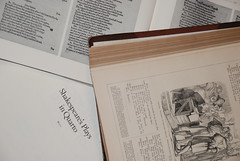


 in Google Scholar, CiteULike, and elsewhere. Clicking the link will take you to it via Duke Library’s subscription.
in Google Scholar, CiteULike, and elsewhere. Clicking the link will take you to it via Duke Library’s subscription.







 Zotero
Zotero







 A few weeks ago
A few weeks ago  We’re currently encouraging faculty and students to test Connotea (
We’re currently encouraging faculty and students to test Connotea (
