One of the most tedious and time-consuming tasks we do in the Digital Production Center is cropping and straightening still image files. Hired students spend hours sitting at our computers, meticulously straightening and cropping extraneous background space out of hundreds of thousands of photographed images, using Adobe Photoshop. This process is neccessary in order to present a clean, concise image for our digital collections, but it causes delays in the completion of our projects, and requires a lot of student labor. Auto cropping software has long been sought after in digital imaging, but few developers have been able to make it work efficiently, for all materials. The Digital Production Center’s Zeutschel overhead scanner utilizes auto cropping software, but the scanner can only be used with completely flat media, due to its limited depth of field. Thicker and more fragile materials must be photographed using our Phase One digital camera system, shown above.

Recently, Digital Transitions, who is the supplier of Phase One and it’s accompanying Capture One software, announced an update to the software which includes an auto crop and straightening feature. The new software is called Capture One Cultural Heritage, and is specifically designed for use in libraries and archival institutions. The auto crop feature, previously unavailable in Capture One, is a real breakthrough, and there are several options for how to use it.
First of all, the user can choose to auto crop “On Capture” or “On Crop.” That is, the software can auto crop instantly, right after a photograph has been taken (On Capture), or it can be applied to the image, or batch of images, at a later time (On Crop). You can also choose between auto cropping at a fixed size, or by the edge of the material. For instance, if you are photographing a collection of posters that are all sized 18” x 24,” you would choose “Fixed Size” and set the primary crop to “18 x 24,” or slightly larger if you want your images to have an outer border. The software recognizes the rectangular shape, and applies the crop. If you are photographing a collection of materials that are a variety of different sizes, you would choose “Generic,” which tells the software to crop wherever it sees a difference between the edge of the material and the background. “Padding” can be used to give those images a border.

Because Capture One utilizes raw files, the auto crops are non-destructive edits. One benefit of this is that if your background color is close to the color of your material, you can temporarily adjust the contrast of the photograph in order to darken the edges of the object, thus enhancing the delineation between object and background. Next apply the auto crop, which will be more successful due to it’s ability to recognize the newly-defined edges of the material. After the crops are applied, you can reverse the contrast adjustment, thus returning the images to their original state, while still keeping the newly-generated crops.
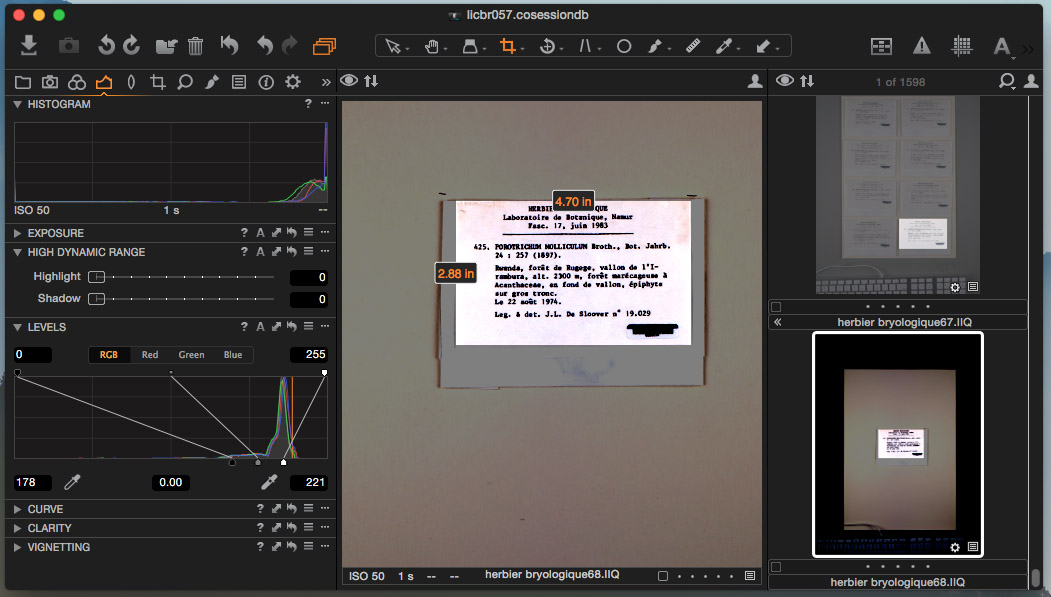
Like a lot of technological advances, reliable auto cropping seemed like a fantasy just a few years ago, but is now a reality. It doesn’t work perfectly every time, and quality control is still necessary to uncover errors, but it’s a big step forward. The only thing disconcerting is the larger question facing our society. How long will it be before our work is completely automated, and humans are left behind?


