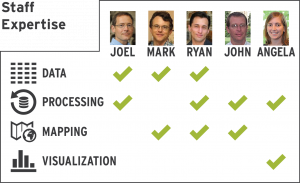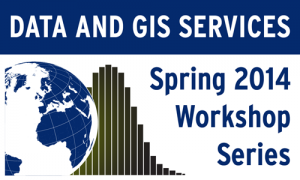Telling Stories with Maps
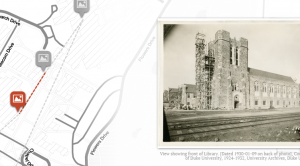 “Story maps” are a popular method of telling place-themed stories and engaging with your audience over the web. Story maps are highly interactive, allowing users to follow along a path or time-line with links to content along the way. They’re also a great way to visualize current events and news topics in a way that brings perspective and context to important issues. As a student or researcher, you can use maps to tell a story about your research study area. In that sense, they can be a great tool for drawing attention to your work, and you could consider it another form of social media.
“Story maps” are a popular method of telling place-themed stories and engaging with your audience over the web. Story maps are highly interactive, allowing users to follow along a path or time-line with links to content along the way. They’re also a great way to visualize current events and news topics in a way that brings perspective and context to important issues. As a student or researcher, you can use maps to tell a story about your research study area. In that sense, they can be a great tool for drawing attention to your work, and you could consider it another form of social media.
Creating a web map may seem like a challenge if you’ve never done it before, but there are several tools available online that can quickly and easily generate a story map. For this post, I’ll introduce you to two different types of story maps and suggest some free tools for creating your own.
Mapping Places or Events
Story maps that cover a series of events are useful for contextualizing news events, giving an online tour, or linking to almost any kind of location specific information. Story maps of this style are fun to use because they typically provide both a map and multimedia content. The user accesses the information in an interactive format -which is a great way for your message to sink in!
For example, I created this story map that links historic building photos of the Construction of Duke University to their locations on a map.
Some applications for this type of story map are publishing information about research areas, adding new points of access for digital humanities, or documenting travel or a field expedition.
Thematic Maps
Another popular style of story map is one that presents a series of thematic maps. These types of maps often depict how changes have occurred over time in a place or perhaps the unfolding of a news event. Side-by-side comparison of maps can also be a visually interesting way to illustrate an important issue. An interesting comparison map might show US Census demographic data from different census years in a city to show how people have changed.
This map illustrates how manufacturing jobs have changed around Flint Michigan from 1990 to 2010.
There are also some really cool interactive features out there for this style of map like a tabbed viewer, a swipe or slide function between two different maps, and ESRI’s SpyGlass.
Create Your Own!
Some great tools are available to the Duke community and freely on the web that let you create these types of “story maps” with minimal training. Here are three tools you can use and what each does best…
StoryMap JS is a completely free and open access tool by the Knight Lab at Northwestern University. A Google account is necessary because StoryMap JS actually saves the maps you create in the recent folder of your Google Drive. StoryMap JS is incredibly easy to use, too. It has a very simple and intuitive interface that will let you start making your map in minutes. You can also use StoryMap JS for non-cartographic visual materials, and there is a cool off-shoot that allows your to instantly map 20 recent geo-tagged Instagram photos from any user account. Best Uses: Try using StoryMap JS when you’re telling a story that unfolds over a path or timeline. It’s also great for linking to media like photos or YouTube content.
Social Explorer You may have used Social Explorer before to gather US Census data, but you can also create thematic maps that you can share or embed in a website. With your Duke credentials, you have access to the Professional Edition. The data is pre-loaded, so you’re just a few clicks away from a beautifully shaded thematic map of US Census Data that you can share over the web. The map interface is user-friendly and has a “Change Layout” button at the bottom center that creates side-by-side and swipe comparison maps. You can also create an annotated presentation that let’s the user cycle through a series of maps. Here is a quick example of a map presentation I made in Social Explorer. Best Uses: Social Explorer’s best use is for mapping US Census data. The “Tell a Story” function allows you to join graphs and other media to your map and create interactive presentation slides.
ESRI ArcGIS Online For more advanced users, or just those looking for more customization options, ArcGIS Online offers an abundance of tools and templates for creating attractive and engaging map presentations. ArcGIS Online Story Maps require an account with ESRI. You can sign up for a free public account, or, for more advanced features, you can request a free organizational account that is available to the Duke community. To take advantage of all ArcGIS Online has to offer, you will need to familiarize yourself with the how to use it. Once you’ve made a few maps, you can load maps and multimedia content into any of ESRI’s Story Map Apps. Take a look at this gallery of to view some examples of what you can do with Story Maps in ArcGIS Online. Even though there is a bit of a learning curve to ArcGIS Online, the pay off is huge.
Here is a customized slider map I made using the Story Map Swipe App that shows changes in North Carolina’s Congressional District Boundaries following the 2012 redistricting. Use the slider to swipe between views.
Best Uses: Fully customized story maps of any type. Great for telling place-based stories and presenting a series of thematic maps complete with multimedia content.
I hope you enjoyed viewing some of these story maps! I’m sure you can see that there are many different uses for this type of media. If you’ve made a cool story map, feel free to share it with us in the comments!


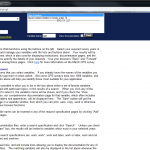
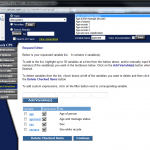
 The fall of 2014 marks the completion of the first five years of the libraries’
The fall of 2014 marks the completion of the first five years of the libraries’ 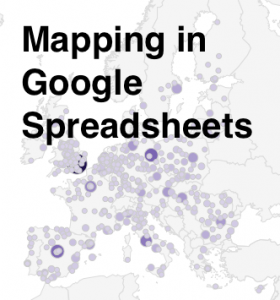 Here at Data & GIS Services, we love finding new ways to map things. Earlier this semester I was researching how the
Here at Data & GIS Services, we love finding new ways to map things. Earlier this semester I was researching how the 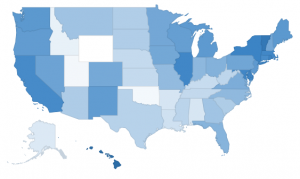 Region maps (Choropleths)
Region maps (Choropleths)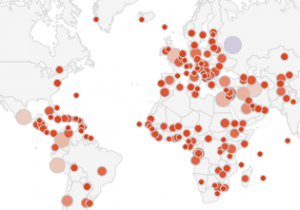 Marker maps (Proportional symbol maps)
Marker maps (Proportional symbol maps)




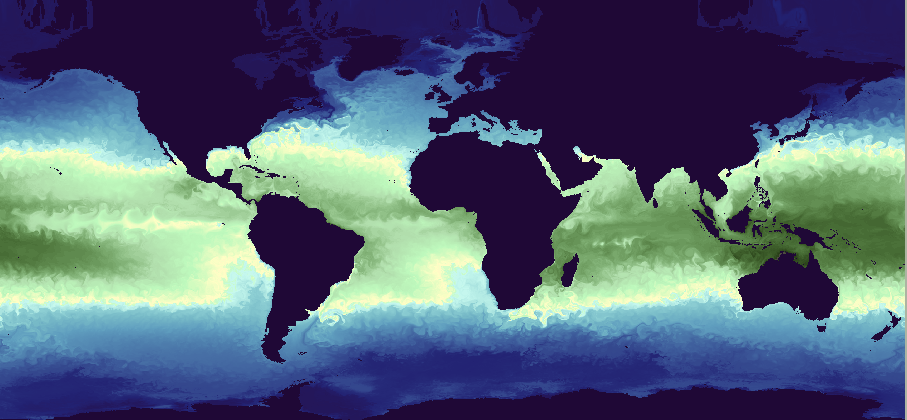
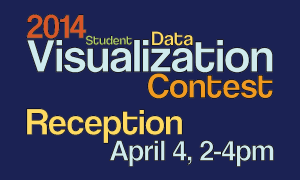



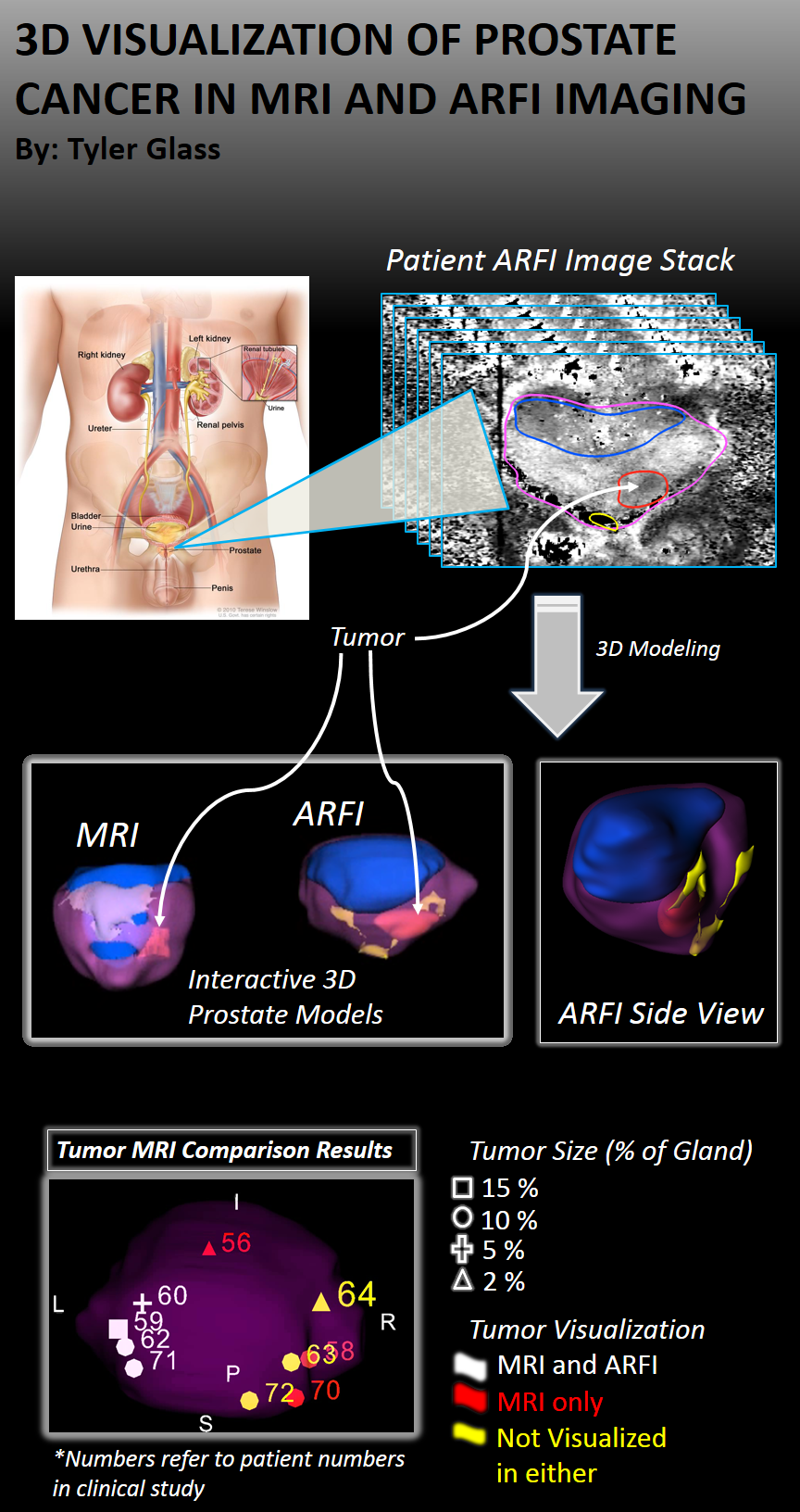
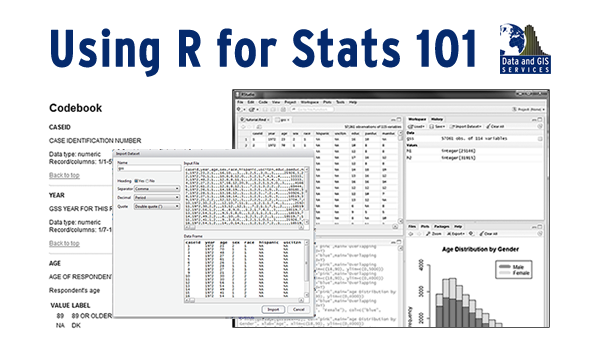 How do you support 57,860 online students
How do you support 57,860 online students